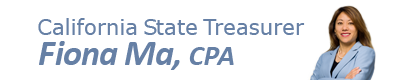Directions for Finding Information for Distressed Community Criteria
1. Unemployment Rate
To find the Unemployment Rate for sub-county areas:
- Go to the Employment Development Department's Labor Rates
- Select Sub-County Place and area in which Project is located; click “Continue”.
- Select the current year (or other previous full year) and “Annual”; click “Continue”.
- For 2021 and 2022 select “Select/Clear All” instead.
- Select “Non-Seasonally adjusted” and “Unemployment Rate”; click “View Data”.
To find the statewide average annual unemployment rate (for comparison):
- Go to the Employment Development Department's Labor Rates
- Select California-Statewide and California; click “Continue”.
- Select the current year (or other previous full year) and “Annual”; click “Continue”.
- For 2021 and 2022 select “Select/Clear All” instead.
- Select “Non-Seasonally adjusted” and “Unemployment Rate”; click “View Data”.
2. Median Family Income
The Median family income rate for the State, Cities or Census Designated Places can be found on the U.S. Census Bureau website. To find these numbers for the state and sub-county areas:
- Go to the Census Bureau website
- On the top menu bar, hover your cursor over “Explore Data”. Click “Explore Data Main”, then click “Tables and Maps”.
- In the Filters menu on the far left of the page, click “Topics”. Click the “Income and Poverty” folder, then check the “Income and Poverty” box.
- Go back to the Filters menu on the far left and click “Geography”. Click “State” and check the “California” box.
- Go back to the Filters menu on the far left and click “Geography”. Click “Tract”, then click the “California” folder. Click the county folder where the project is located, then check the box of the census tract(s) to add them to your search filters.
- Minimize the Filters and Search Results menus by clicking the double arrows “ << “ at the top of each menu.
- Scroll the table to the right until you see the “California” table header. Below “California”, there is another header titled “Families”. The “Estimate” column under “Families” will break down the percentages of each income bracket listed under the “Label” column at the far left of the table.
- Find the “Median income (dollars)” row and follow it to the “Estimate” column under “Families”. This will show you the median income for all families within California.
- Scroll the table to the right to see the median family incomes for your selected county and census tract(s).
3. Poverty Rate
The Poverty rate for the State, Cities or Census Designated Places can be found on the U.S. Census Bureau website. To find these numbers for the state and sub-county areas:
- Go to the Census Bureau website.
- On the top menu bar, hover your cursor over “Explore Data”. Click “Explore Data Main”, then click “Tables and Maps”.
- In the Filters menu on the left, click “Topics”. Click the “Poverty” folder, then check the “Poverty” box. This will add Poverty to your search filters.
- Go back to the Filters menu on the far left and click “Geography”. Click “State” and check the “California” box.
- Go back to the Filters menu on the far left and click “Geography”. Click “Tract”, then click the “California” folder. Click the county folder where the project is located, then check the box of the census tract(s) to add them to your search filters.
- Minimize the Filters and Search Results menus by clicking the double arrows “ << “ at the top of each menu.
- Scroll the table to the right until you see the “California” table header. Below the “California” header is the “Total” population, followed by the estimated amount below the poverty level. The “Label” column on the far left of the table will show a list of demographics.
- Scroll the table to the right to see the poverty rates of each demographic for your selected county and census tract(s).
Note: Where the Committee’s evaluation criteria require a comparison of numerous census tracts in and around the Project site, the poverty rate shall be determined by the average of all rates.